How to Download and Install the ChatGPT App on Mac and Windows: A Complete Guide
When OpenAI released ChatGPT, I was amazed with its ability to generate texts for conversations, and how it could help with problem solving and content creation. While most people use the web version, the ChatGPT desktop app for Mac and Windows offers a more streamlined experience tailored to your computer. Whether you’re a Mac enthusiast or a Windows user, I created this guide to walk you through downloading and installing the ChatGPT app with ease. I’ll also cover troubleshooting tips and how to get started, ensuring you unlock the full potential of this powerful AI tool.
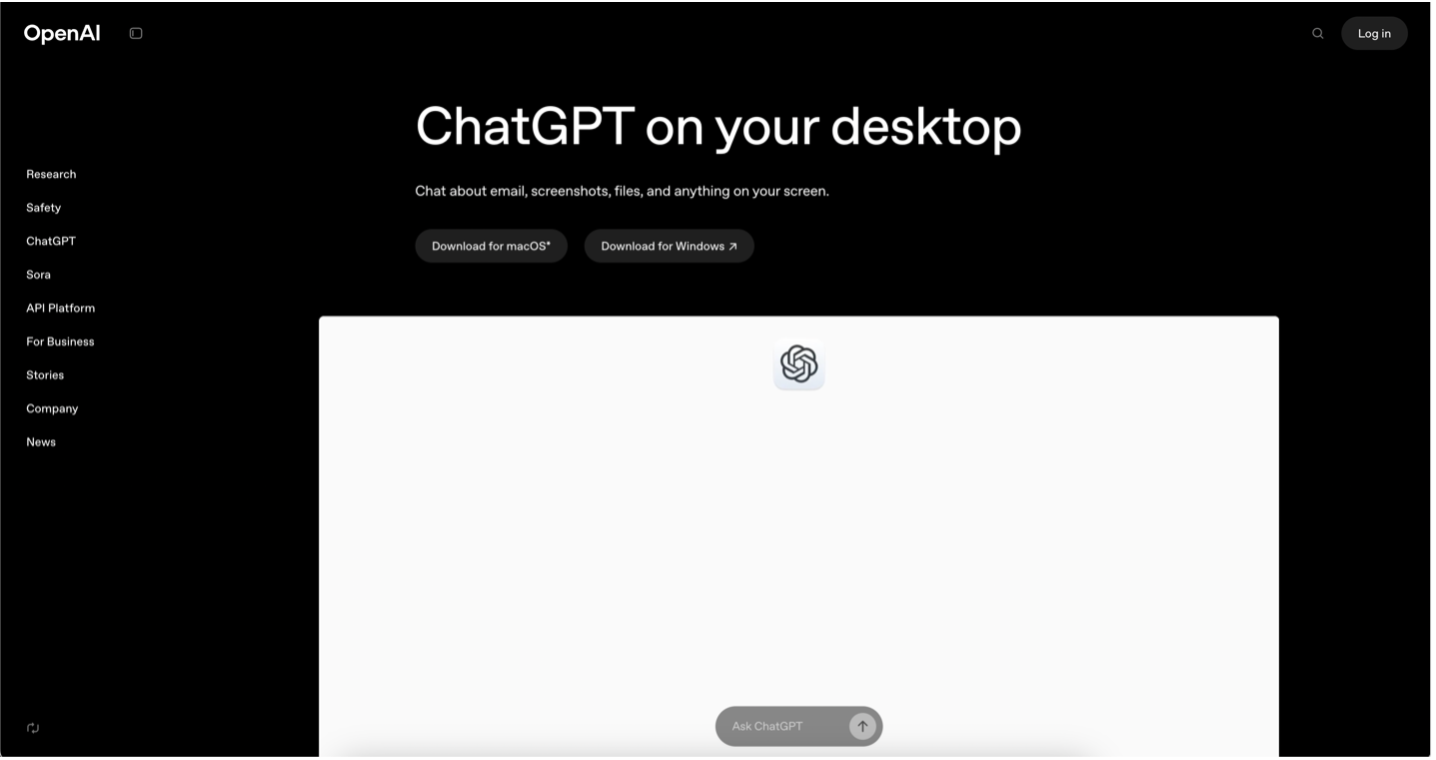
Why Download the ChatGPT App?
The ChatGPT desktop app brings several advantages over its browser-based counterpart:
- Faster Access: Launch it directly from your desktop without opening a browser.
- Offline Viewing: Access past conversations even without an internet connection.
- Enhanced Features: Enjoy app-specific functionalities like voice chat and customizable settings.
From drafting emails to brainstorming ideas or learning new topics, the app fits seamlessly into your workflow, making it a must-have for productivity and creativity.
Downloading and Installing ChatGPT on Mac
System Requirements
- Operating System: macOS 14 (Sonoma) or later
- Hardware: Apple Silicon (M1 or better)
Step-by-Step Guide
Visit the Source: Go to the official OpenAI website or open the Mac App Store. For Windows go to the Microsoft Store.
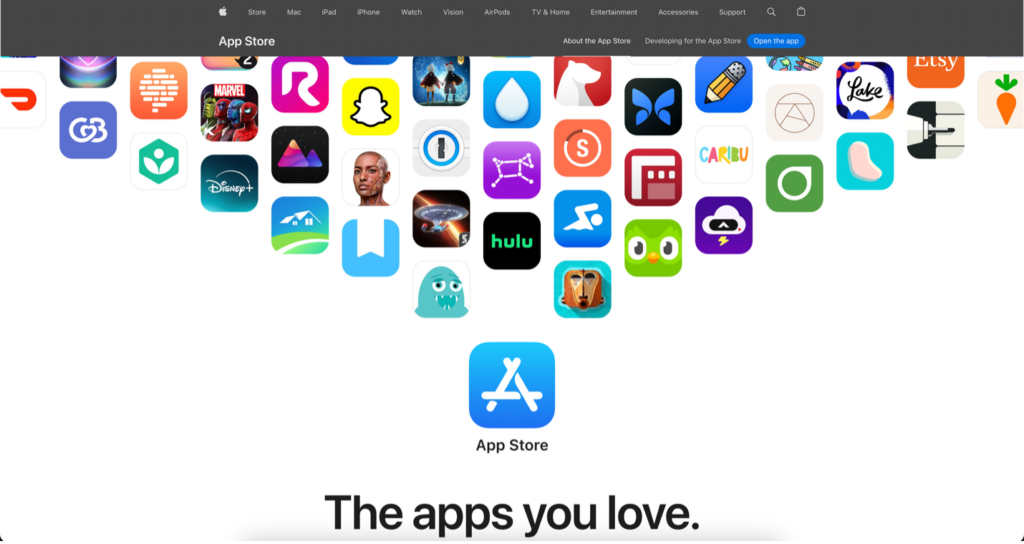
Find the Download:
- On the website, navigate to the ChatGPT section and select the Mac version.
- In the App Store, search for “ChatGPT” and locate the official app by OpenAI.
- Download the App: Click “Download” (website) or “Get” (App Store). The file will save as a .dmg.
- Install the App: Open the downloaded .dmg file, then drag the ChatGPT icon into your Applications folder.
Launch ChatGPT: Open the Applications folder, double-click ChatGPT, and sign in with your OpenAI account.
Troubleshooting Common Issues
“Developer Cannot Be Verified” Error: Right-click the app, select “Open,” and confirm to proceed.
Compatibility Problems:
- Ensure your macOS is updated via System Settings > Software Update.
- App Won’t Launch: Verify your Mac meets the requirements or reinstall the app.
Downloading and Installing ChatGPT on Windows
System Requirements
- Operating System: Windows 10 or later
- Hardware: 64-bit processor
Step-by-Step Guide
- Go to OpenAI’s Website.
- Locate the Download: Find the ChatGPT section and select the Windows version.
- Download the File: Click “Download” to get the .exe installer.
- Run the Installer: Double-click the downloaded file and follow the on-screen prompts (e.g., agree to terms, choose install location).
- Launch the App: Open ChatGPT from the Start menu or desktop shortcut and log in.
Troubleshooting Common Issues
- Installation Fails: Right-click the .exe and select “Run as Administrator.”
- Crashes on Startup: Update Windows via Settings > Windows Update or reinstall the app.
- Conflicts with Software: Temporarily disable antivirus during installation if issues persist.
Getting Started with the ChatGPT App
Once installed, the ChatGPT app is intuitive to use:
Basic Features:
- Type a prompt (e.g., “Write a thank-you note”) and press Enter for a response.
- Click the microphone icon for voice chat—perfect for hands-free use.
Maximizing Potential:
- Adjust settings (e.g., response tone or length) via the app’s preferences.
- Use it for tasks like coding snippets, drafting essays, or planning projects.
Try this example: “Generate a 5-day travel itinerary for Paris.” The app will deliver a detailed plan in seconds!
Other Ways to Chat
Something I really like about ChatGPT is how easy it is to download and use. You can have daily conversations with your AI buddy. Then you run out of time. You might even have to return the next day to finish your chat. If you can remember what you were talking about…
That’s the downside of a subscription based service. Also, do I really want to feed the Internet with stories of that weird boil on my left leg? I wish I could talk to it about private things.
That’s where the DeepSeek app comes in. Just like the ChatGPT desktop app, you download it to your computer and can chat about anything. But this one is local, offline, and completely private. I could tell it about that weird boil, or even paste some of my bank statements without worrying about that info being used to train the AI.
The app is designed as a one-time install, no-subscription model, focusing on high-end hardware users with its offline-capable, high-performance hardware integration. This allows users to run the AI directly on their devices, offering greater privacy, reduced latency, and no need for the Internet.
I love that you don’t need to watch videos or read long tutorials to download DeepSeek. Just go here.
Frequently Asked Questions (FAQ)
- Is the ChatGPT app free? Yes, it’s free to download and use with a basic OpenAI account.
- Does it require an internet connection? Real-time responses need internet, but past chats are viewable offline.
- How do I update the app? You’ll get in-app notifications; follow the prompts to install updates.
- Can I use it offline? Only for viewing history—active use requires a connection.
- Is there a mobile version? Yes, available for iOS and Android via their respective app stores.
Conclusion
For all the power of ChatGPT, I was surprised at how easy it is to download and install it. With this guide, you’re equipped to get started effortlessly, troubleshoot any hiccups, and make the most of its features. Visit openai.com to download it today, and explore the OpenAI community forums for more tips and inspiration.


