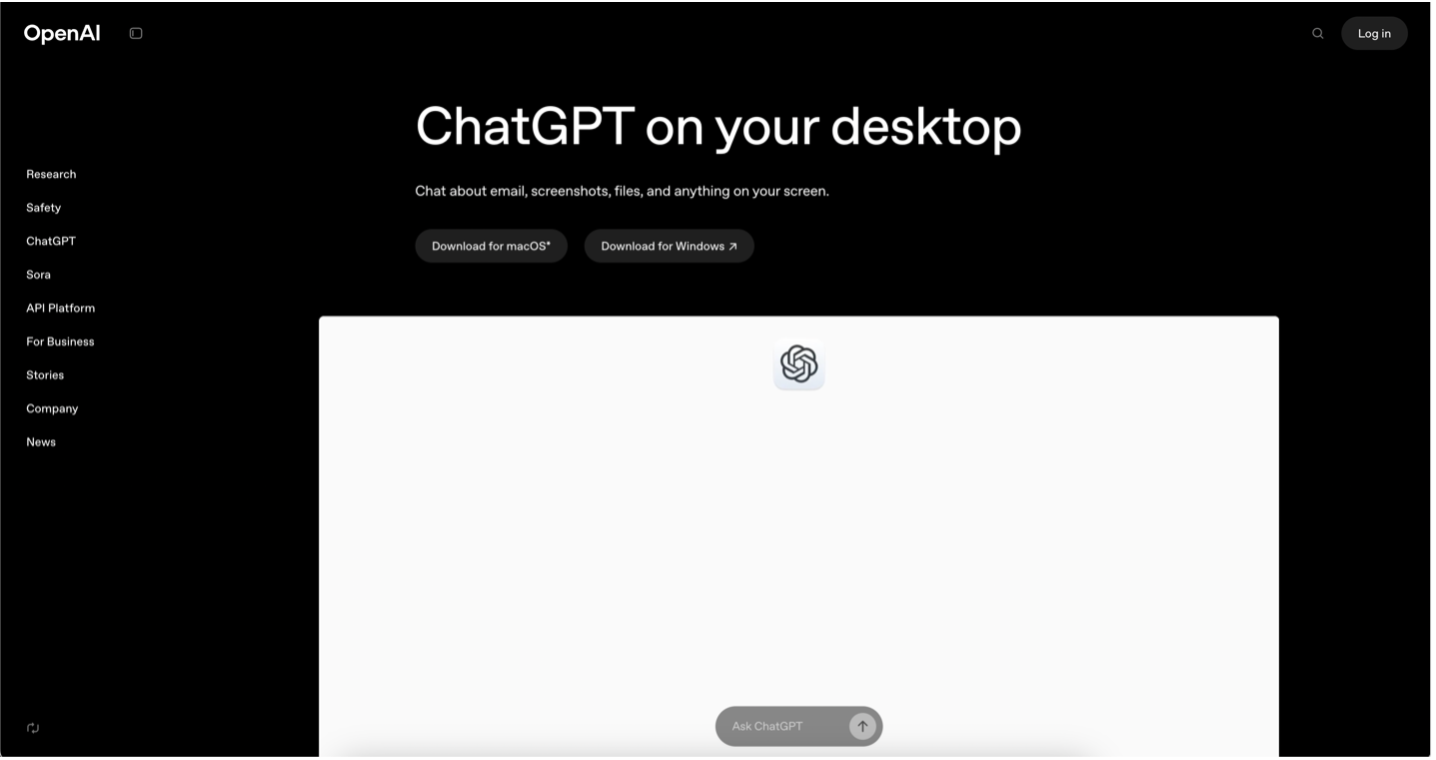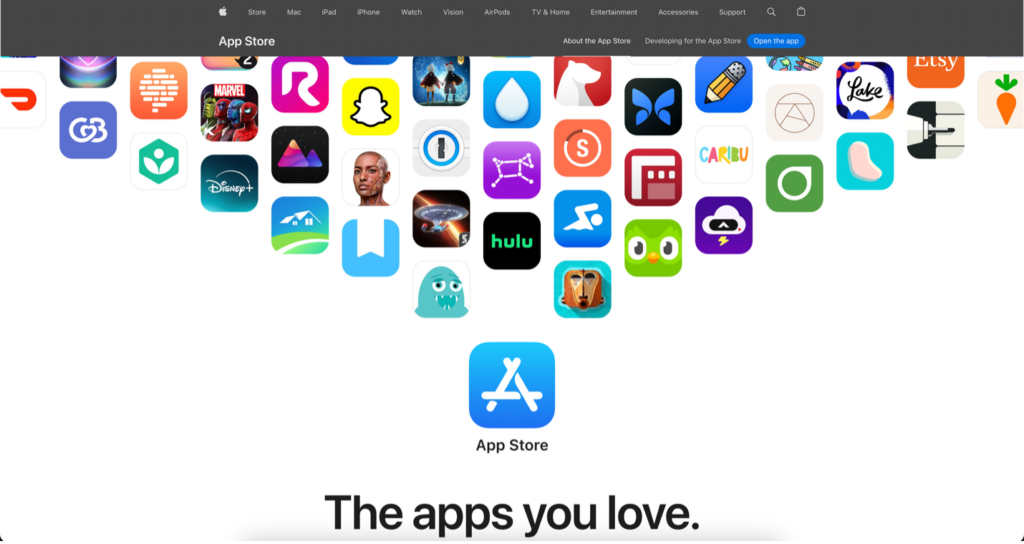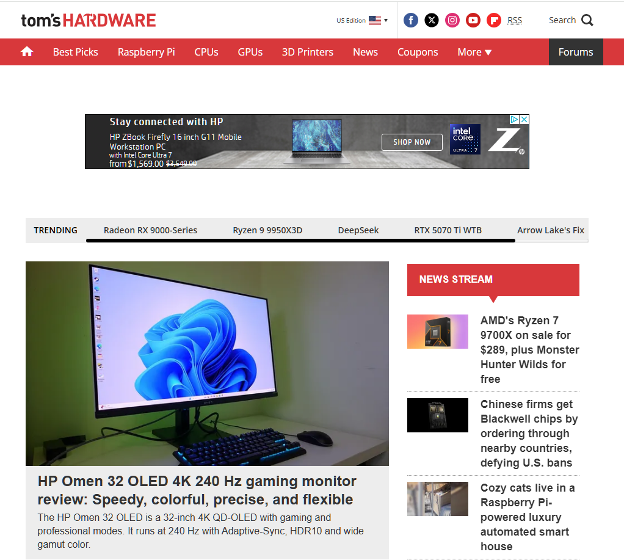Best Apps for Your New Windows PC: Boost Your Productivity

I like my laptops Apple, and my desktops Windows. So, when I upgraded my laptop, my transformation was not complete until I bought my fat new desktop PC. Then it was time to choose the right apps to really make it sing. While I was at it, I thought, why not make a guide to help others find the right apps?
Don’t worry if you’re not a tech expert—this guide is for you. I’ve found the best productivity apps and essential utilities to help you stay organized, manage your time, and get stuff done. Plus, I’ll sprinkle in some AI-powered tools (including one you’ll really want to check out) to make your life even easier. Ready to transform your new PC? Let’s dive in.
Must-Have Productivity Apps
Great productivity starts with great tools. I’ve broken this down into four categories: task management, note-taking, time management, and focus. These apps are easy to use, perfect for beginners (and non-beginners too, if we’re being honest), and packed with features to help you grow.
Task Management
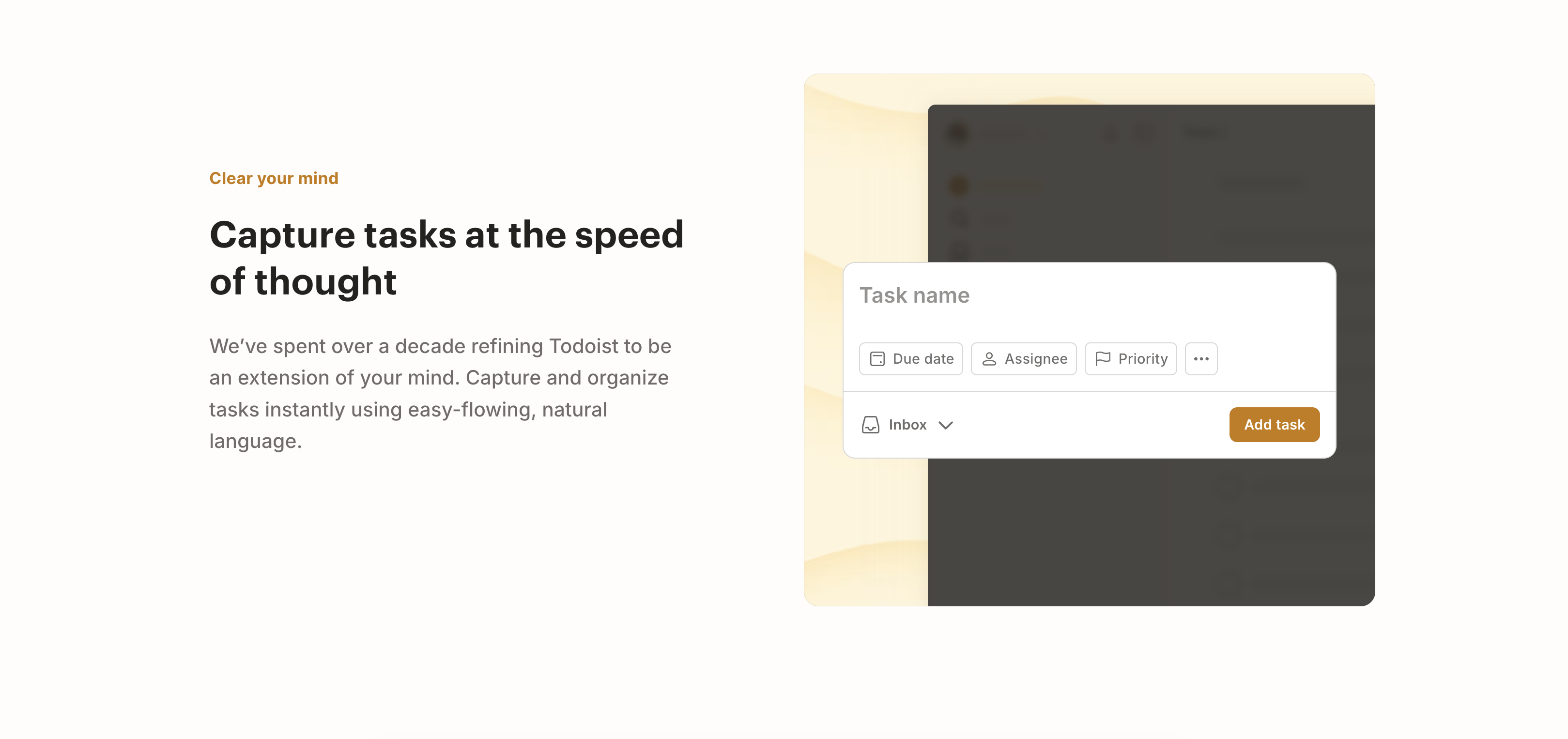
Microsoft To Do is a great starting point. It ties into Microsoft 365, so it feels familiar if you’re already using those. You can make lists, set reminders, and check off tasks with a satisfying click. It’s simple, free, and perfect for getting organized.
Maybe you’re ready for the next level of organization. Todoist syncs across your PC, phone, and tablet, so your tasks follow you everywhere. It’s great for sorting projects, setting priorities, and staying on top of busy days. If you’ve got a lot going on, this one’s a winner.
Note-Taking
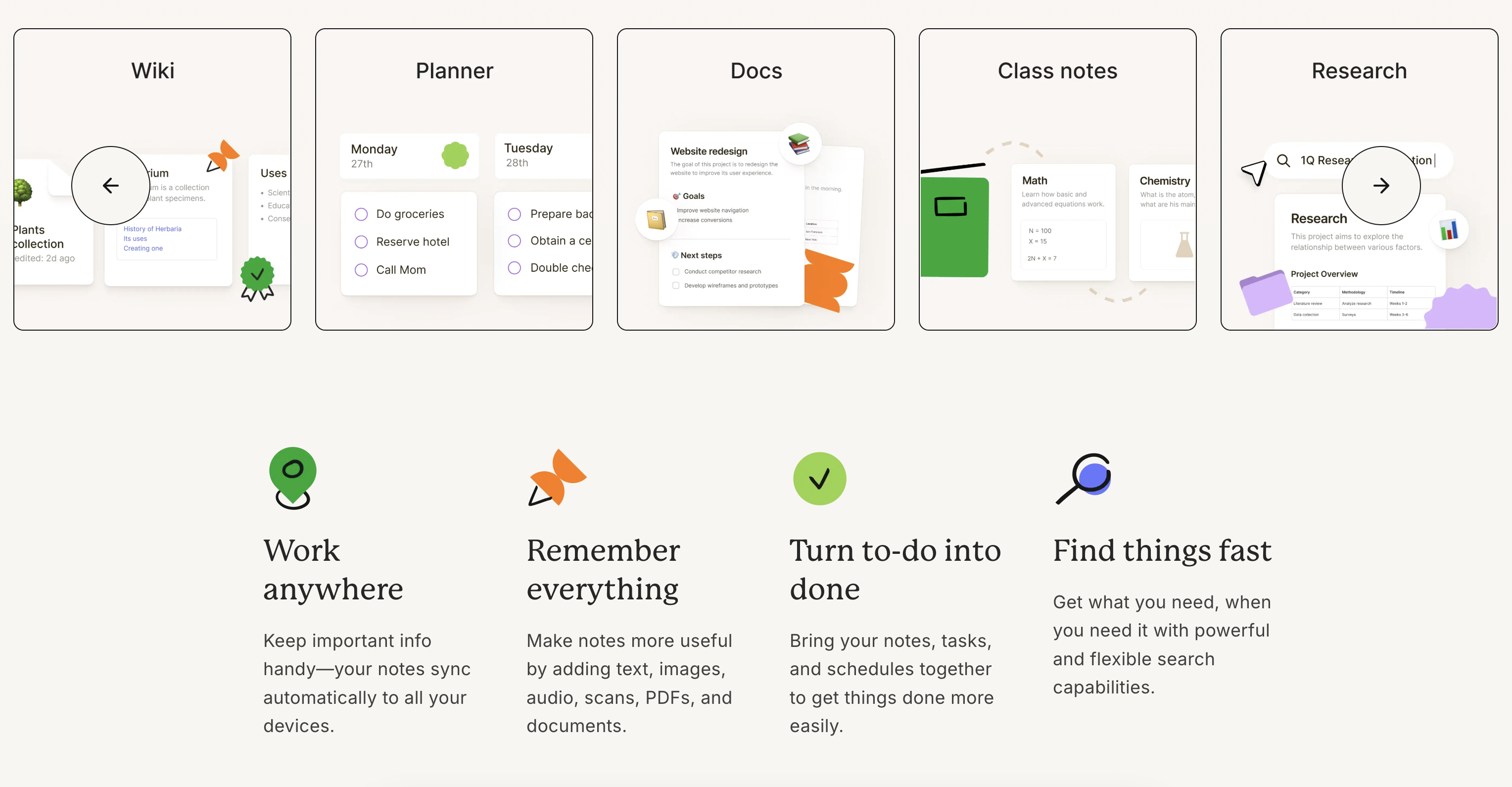
OneNote often comes with Windows, and it’s decent. It’s kind of like a digital notebook where you can type, sketch, or clip stuff from the web. It syncs to the cloud, so your notes are always accessible. It’s flexible and free—ideal for students, professionals, or anyone with ideas to capture.
If you need more, try Evernote. It’s been around a long time. Almost as long as OneNote. Use it for saving articles, images, or notes, and its search feature even finds text in pictures (like a photo of a whiteboard). It’s a productivity booster for folks like me who struggle to stay organized.
Time Management
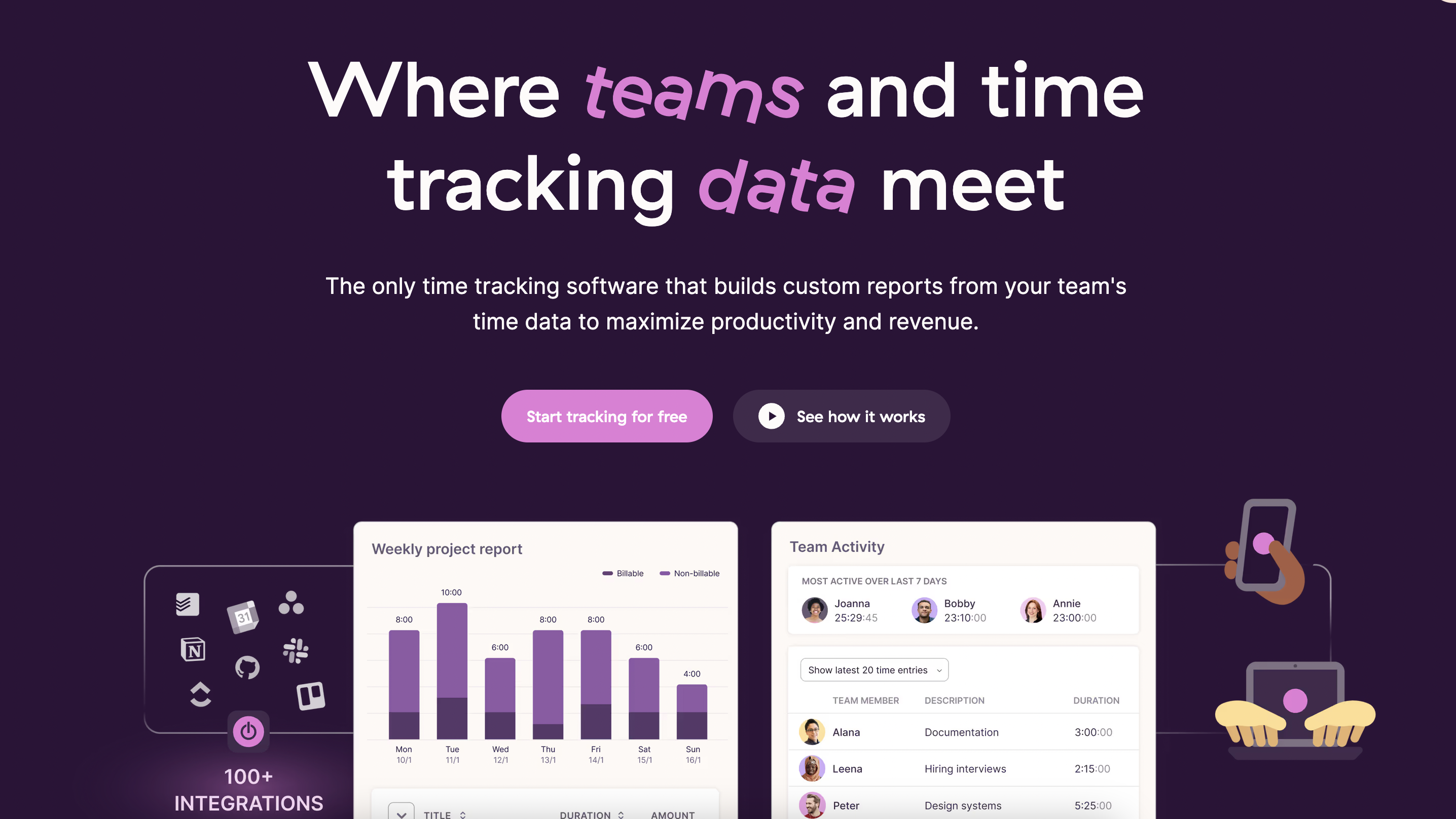
Time is precious–and one of these apps helped me stop wasting so much of it. Can you spot which one?
Toggl Track makes time tracking simple. Click to start a timer, log what you’re doing, and get reports to see where your hours go. It’s perfect for freelancers and students.
For teams or just you, Clockify offers a free plan with big features. Track time, manage projects, and even collaborate with others. It’ll work if you need to stay accountable or bill clients accurately.
Focus and Concentration
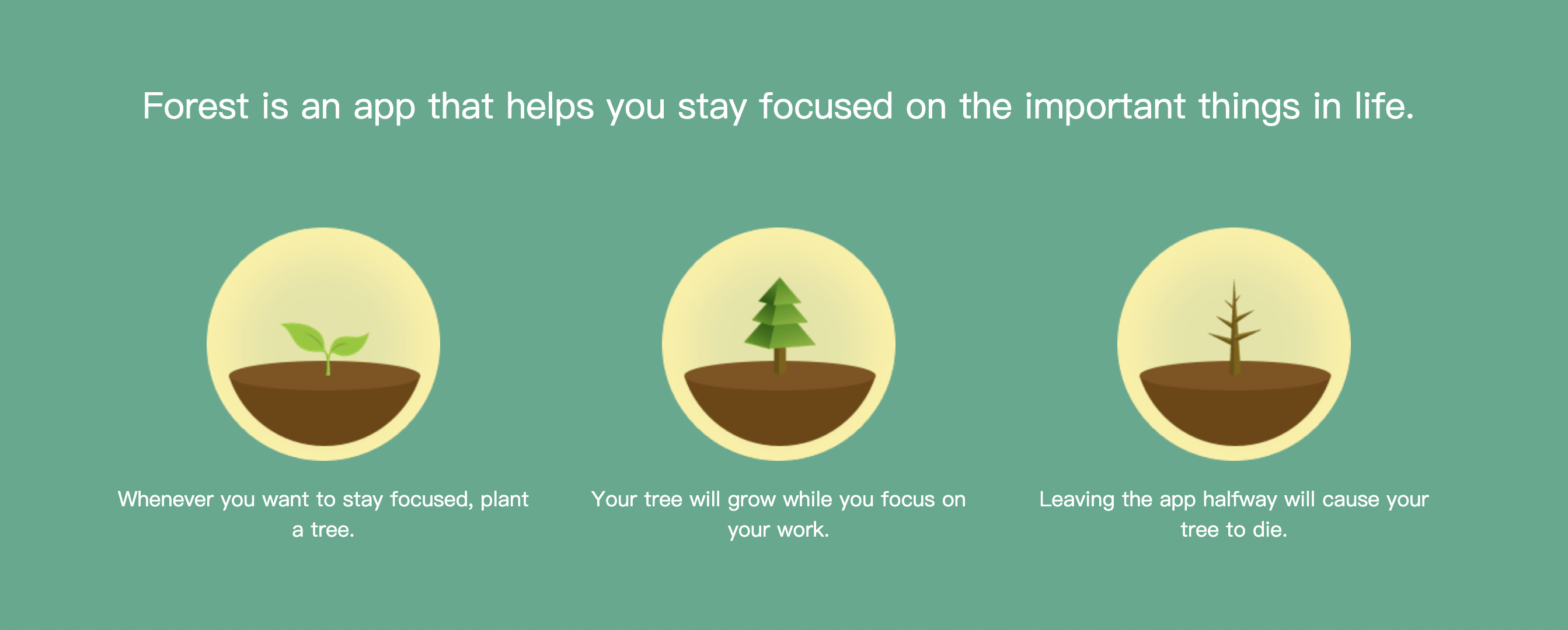
Forest gamifies focus. Plant a virtual tree when you start working; it grows if you stay focused but dies if you get sidetracked. Way to use distraction to stop distraction! It’s fun, motivating, and even helps plant real trees through a cool partnership.
Want to keep it serious? Freedom blocks distracting sites and apps, ie social media or games across your devices. It’s a lifesaver for remote workers or anyone who wants to lock in and get stuff done.
AI-Powered Productivity Tools
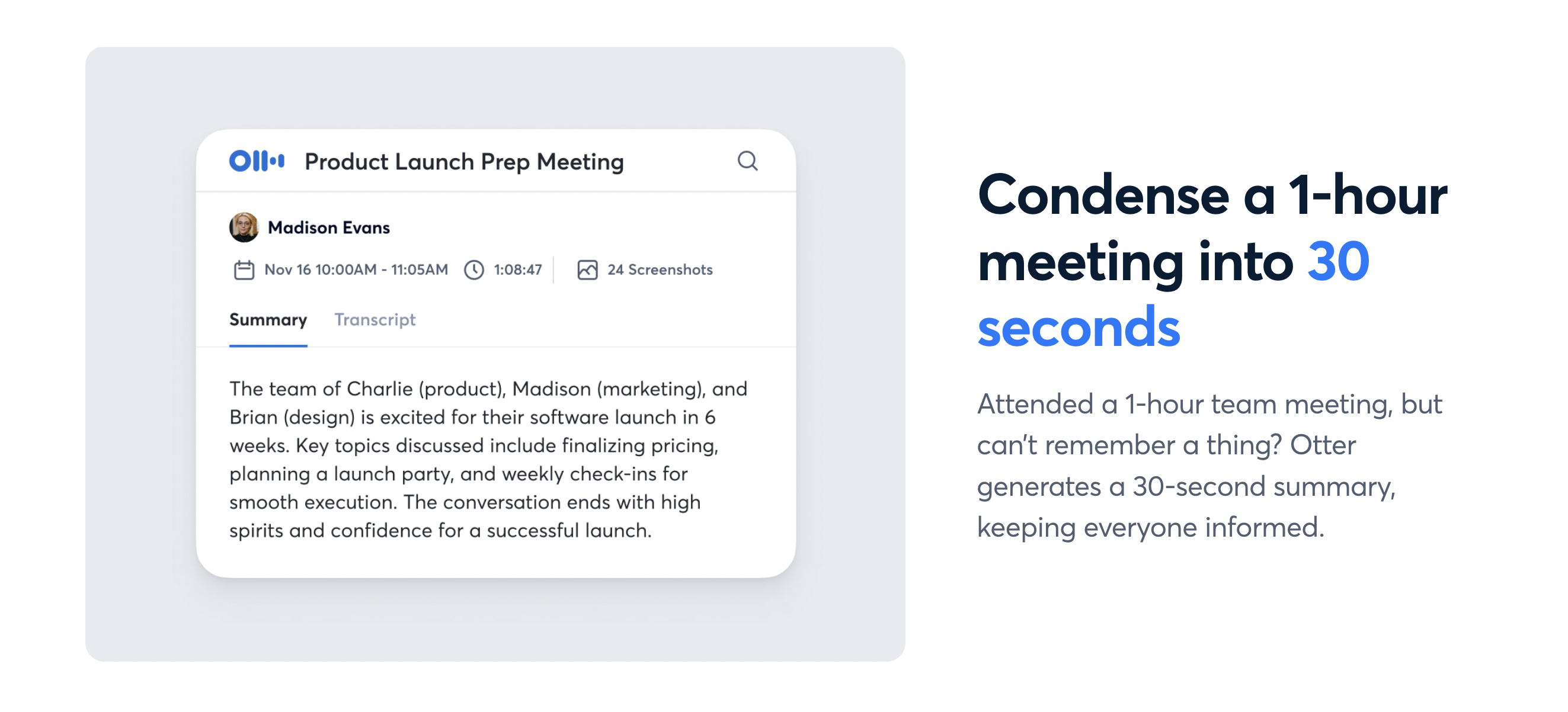
If you’re writing emails or reports, Grammarly uses AI to catch typos, fix grammar, and polish your style. It works in real-time, so you sound like you know what you’re talking about, even on the spot.
I hate it when my hand, err, computer locks up when I’m taking notes in meetings. Otter.ai transcribes audio—like lectures or calls—into text you can search later. It’s a huge time-saver for capturing ideas without missing a word.
When you’re setting up your new PC, you’ll want to check out the DeepSeek app. It’s a really clever AI language model that you can download directly to your computer. It works similar to ChatGPT, but with an important difference – everything stays completely private, so your data isn’t being used to train AI systems. There aren’t any subscriptions or usage fees to worry about – just a one-time payment and you’re good to go. You can find it right here if you want to take a look.
Essential Utilities for Your New PC
File Management
Windows Explorer is fine, but Total Commander kicks it up a notch. With dual pane browsing and tools for renaming or comparing files, it’s great for organizing big batches of stuff.
System Optimization
- CCleaner—I’ve been using this one since the very beginning
Your PC can get cluttered with junk files and old data. CCleaner sweeps it away, keeping things fast and freeing up space. It’s like a tune-up for your new machine. It’s gotten a little cluttered with monetization, but it’s still the best of its kind.
Communication
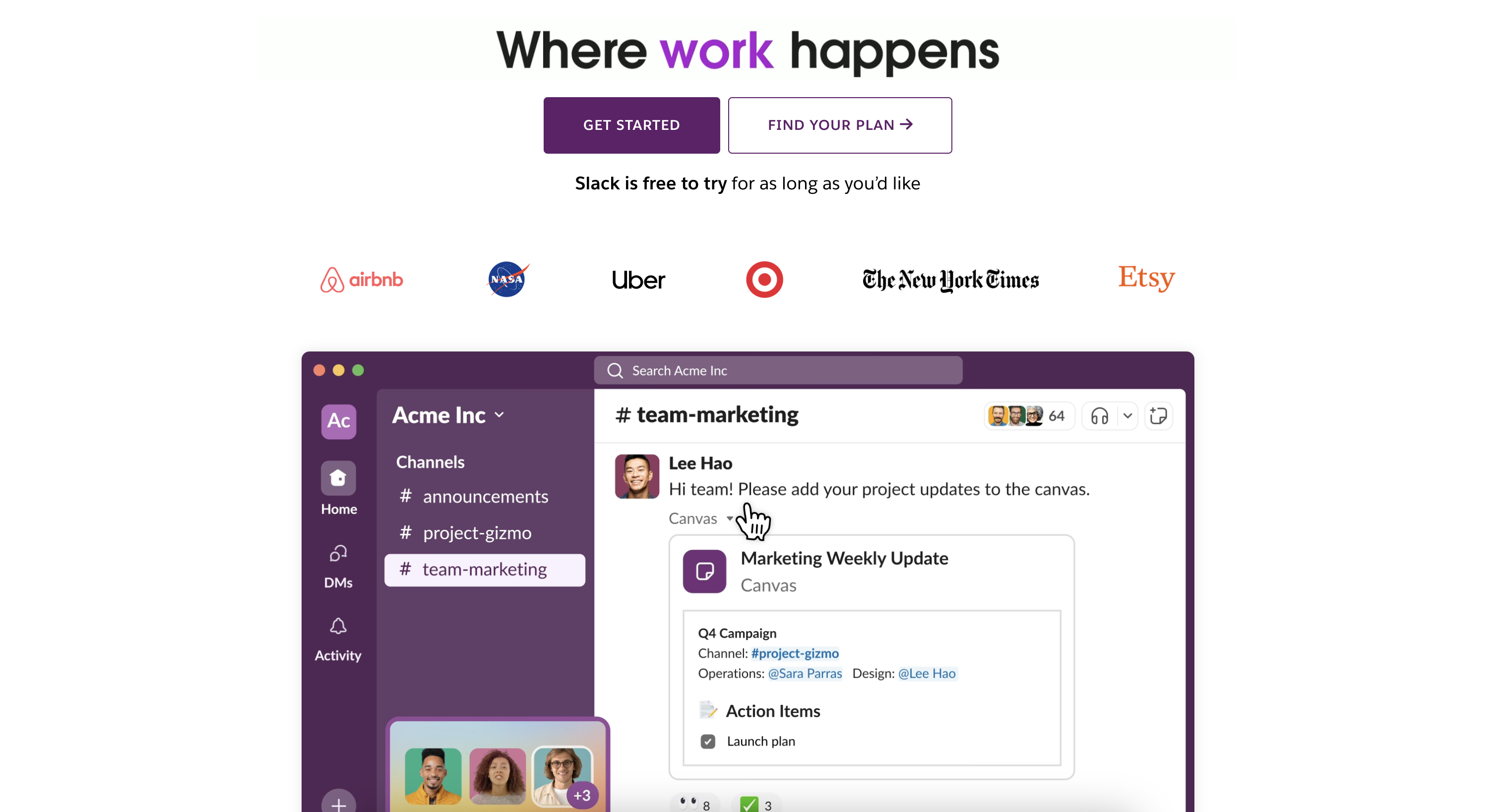
Working with a team? Slack keeps chats organized in channels, plus it plays nicely with other tools. It’s perfect for staying in touch, whether you’re at home or in the office.
Already using Windows? Microsoft Teams is integrated into other windows apps. Chat, video call, and share files—all tied into Microsoft 365. It works for remote work or group projects.
Web Browsers
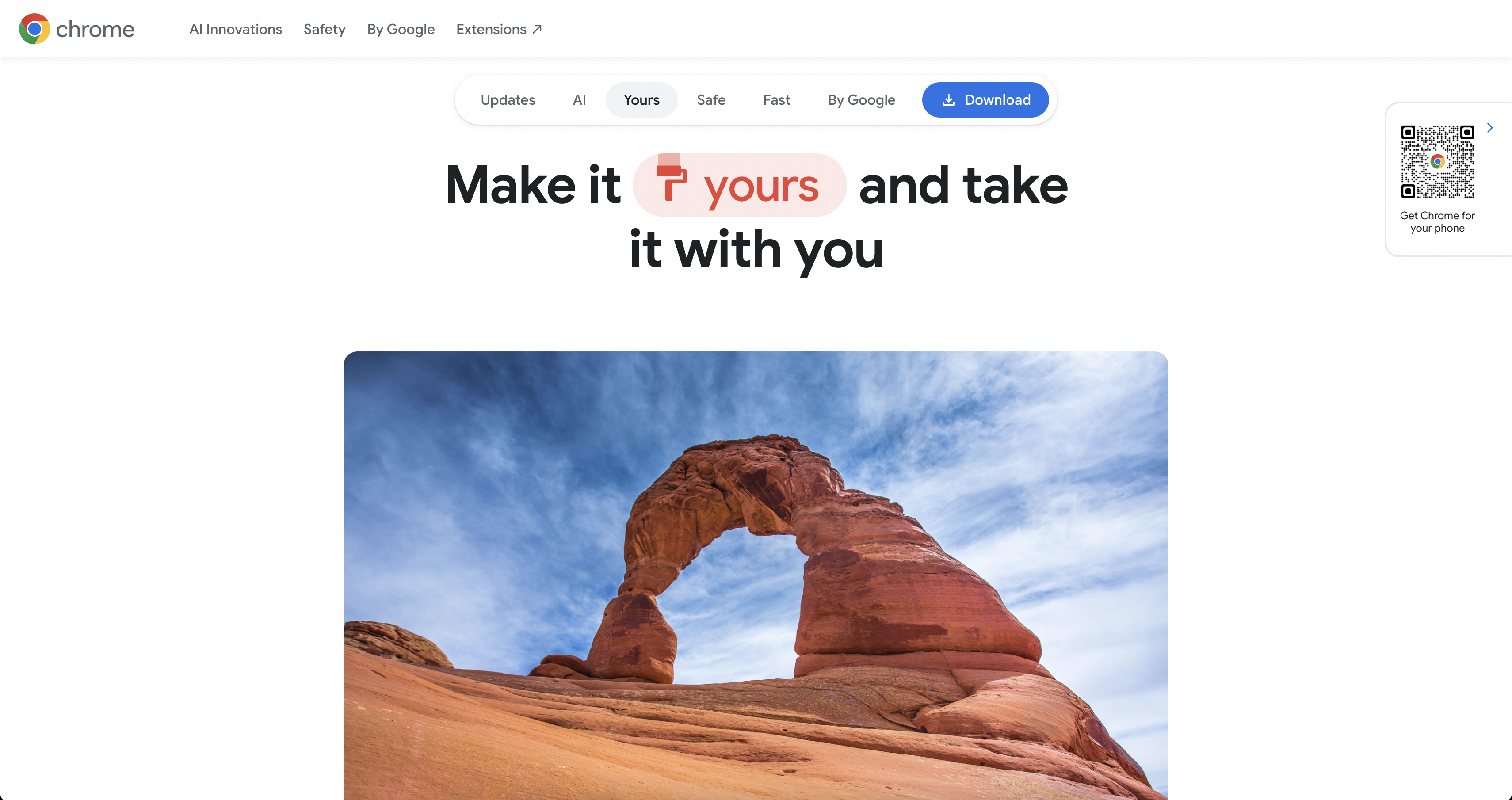
Chrome is lightning-fast and loaded with extensions, like Grammarly or Todoist to tweak your browsing. It’s a productivity champ.
That being said, if you care about privacy, Firefox offers strong protection and tons of customization. It’s a great alternative with its own extension library.
Integrating Apps for a Seamless Workflow
The real power comes from mixing these apps into a workflow that works for you. Here’s a sample to try:
- Plan tasks in Todoist to map out your day.
- Track time with Toggl Track to spot where you’re spending it.
- Take notes in OneNote, then
- polish them with DeepSeek’s AI smarts.
- Focus using Forest to block distractions.
- Connect with Slack or Teams to keep your team in the loop.
Tweak this however you like—productivity is personal, so find what clicks for you.
Conclusion
I found that the only thing more exciting than a new PC is one customized to help keep me productive (gotta make that money). With the right apps—from task managers to AI helpers like the DeepSeek app—you can make it work for you, not against you.
Play around with these tools and see what sticks. The perfect setup is out there, and it’s yours to discover. As tech keeps evolving, tools like the DeepSeek app show how powerful and easy productivity can be. So go ahead—dive in and make your new PC truly yours!